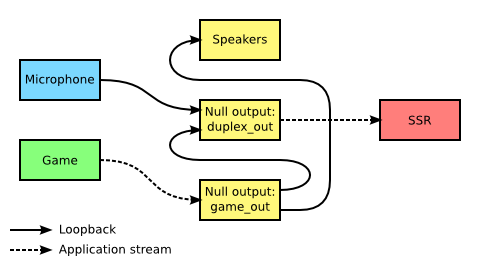Outils pour utilisateurs
Panneau latéral
Ceci est une ancienne révision du document !
Table des matières
Capture / enregistrement d'écran
Shutter
Logiciel incontournable pour faire des capture d’écran de zone, d’élément, d’une fenêtre, du bureau, d’un écran, de tous les bureaux etc… Permet d’appliquer des effets sur l’image (3D, rotation, rognage, sépia, bordure etc…) Système d’onglet pour avoir les captures sous le coude. Permet d’exporter sur le cloud.
Bref, le meilleur pour moi http://shutter-project.org
Raccourci
Print: `shutter –full` Alt+Print: `shutter –window` Ctrl+Print: `shutter –select`
Also if you open a terminal and type:
shutter –help|more
Simple Screen Recorder
Capture votre écran, vos écrans ou une partie d’écran avec du 30fps, ça semble du bon :)
http://www.maartenbaert.be/simplescreenrecorder/
sudo add-apt-repository ppa:maarten-baert/simplescreenrecorder sudo apt-get update sudo apt-get install simplescreenrecorder # if you want to record 32-bit OpenGL applications on a 64-bit system: sudo apt-get install simplescreenrecorder-lib:i386
Pour avoir le codec h.264
sudo apt-get install libavcodec-extra-53 libavformat-extra-53
Cas audio, micro
Avec PulseAudio c’est un peu un casse tête, tout est expliqué là ⇒ http://www.maartenbaert.be/simplescreenrecorder/recording-game-audio/
Lancez d’abord vos applications, branchez votre micro, lancez SimpleScreenRercorder et lancez les commandes suivantes
pactl load-module module-null-sink sink_name=duplex_out sink_properties=device.description="duplex_out" pactl load-module module-null-sink sink_name=game_out sink_properties=device.description="game_out" pactl load-module module-loopback source=game_out.monitor pactl load-module module-loopback source=game_out.monitor sink=duplex_out pactl load-module module-loopback latency_msec=1 sink=duplex_out
Si le micro d’apparait pas dans l’onglet lecture, rajoutez un lookpback
pactl load-module module-null-sink sink_name=Virtual1 sink_properties=device.description="Micro" pactl load-module module-loopback latency_msec=1 sink=Virtual1
Rajouter ce code dans /etc/pulse/default.pa pour qu’il soit pris en compte lors du redémarrage de la machine.
Dans le cas de minecraft qui apparait comme java dans l’onglet lecture de pulseaudio, on ne peut pas changer la sortie..
Il suffit de créer un fichier
# Create a config file for openalsoft that allows the source to move # but still uses the wrong default # ~/.alsoftrc [pulse] allow-moves=yes
Pour revenir à zéro, décharger ces modules avec les commandes suivantes
pactl unload-module module-loopback pactl unload-module module-null-sink
Capturer un site web
Installez cutycapt
aptitude install cutycapt
Et tout simplement tapez
cutycapt --url=http://wiki.edmc73.com --out=capture.png
Si vous êtes sur un serveur sans X, installez xvfb
aptitude install xvfb
Et capturez
xvfb-run --server-args="-screen 0 1024x768x24" cutycapt --url=http://wiki.edmc73.com --out=capture.png
Le problème est qu’il n’y a pas d’option pour réduire la taille de l’image, nous allons utiliser la commande suivante pour ce faire.
convert -resize 200 -quality 75 -interlace Plane -strip capture.png capture.png
convert fait parti de la suite de programme de manipulation d’image ImageMagick
aptitude install imagemagick
Capturer l'écran en gif
Best software I ever found to record GIF screencasts is Byzanz.
Byzanz is great because it records directly to GIF, the quality and FPS is impressive while maintaining the size of the files to a minimal.
for 11.10 to 13.10:
Unfortunately support has been dropped and you can no longer find any packages for Ubuntu that wont break your system and have missing unsatisfiable dependencies.
Fortunately Debian still maintains the package for Sid and the GIT repository still exists.
If you want to go ahead and install the .deb file from Sid (works in Ubuntu 11.10, just tested, no warranties!), download it from the Debian packages page and install it with sudo dpkg -i.
Also, one of our esteemed moderators has ported the Debian package to a PPA making it easier to install, you can add it to your system and install Byzanz by opening a terminal and typing
sudo add-apt-repository ppa:fossfreedom/byzanz sudo apt-get update && sudo apt-get install byzanz
for 14.04 and above:
Byzanz is now available from the universe repository
sudo apt-get install byzanz
When its installed you can run it in a terminal.
This is a small example I did just now in a vbox with
byzanz-record --duration=15 --x=200 --y=300 --width=700 --height=400 out.gif